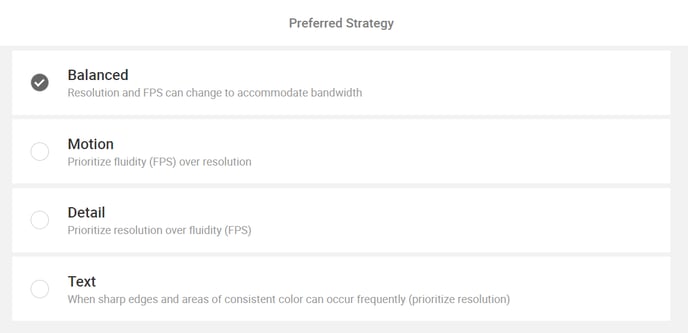Manage video quality
XpertEye allows you to adjust the video quality you send based on the network conditions, ensuring smooth performance during conferences.
The camera profile feature offers multiple profiles to help you adapt your video output, whether you're in a high-speed network environment or working with limited bandwidth.
1. Manage camera profile settings
- Open the Menu on the XpertEye main screen.
- Click on Settings.
- Choose one of the available camera profiles:
- Standard: This default profile offers a good balance between image quality and stability. Supports video quality up to 720p.
- Low bandwidth: Ideal for poor network conditions or satellite connections. It minimizes bandwidth usage (350 kbps maximum) while still supporting video up to 720p.
- No limitation: This profile allows for maximum video quality but requires a strong network and higher CPU performance. It can cause issues such as battery drain or device overheating and should only be used on a stable network.

Note:
- The No limitation profile is recommended only in high-performance network environments to avoid performance issues.
- The Camera profile setting affects the video quality you send during a call, not the vide quality you receive.
- The Camera profile settings can be accessed during a conference, both for local and remote users, allowing for real-time adjustments.
2. Manage additional video quality options
- Open the Menu on the XpertEye main screen.
- Click on Settings.
- Choose one of the preferred strategies:
- Balanced: Resolution and frames per second (FPS) will adjust automatically to accommodate available bandwidth, ensuring overall smooth performance.
- Motion: Prioritizes fluidity by focusing on a higher FPS, making it ideal for scenarios requiring smoother video playback, even at the cost of resolution.
- Detail: Prioritizes resolution over FPS, ensuring the sharpest possible image, though motion may appear less fluid.
- Text: Best for scenarios where sharp edges and consistent color areas occur frequently (such as text on-screen), prioritizing resolution for clear, readable images.